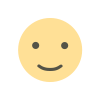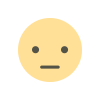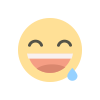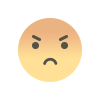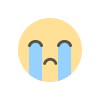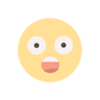Understanding Printer Memory: A Complete Guide
Learn everything about printer memory, how it impacts performance, and why upgrading printer memory enhances efficiency. Explore IT hardware insights.

Printer memory plays a crucial role in determining the efficiency and performance of a printer. Whether you’re using a home printer or an enterprise-level device, the right amount of memory ensures smooth operation, faster processing times, and better quality prints. In the world of IT hardware, memory is not just limited to computers—printers, too, rely on sufficient memory to function optimally.
In this guide, we will explore what printer memory is, how it works, the different types available, and why upgrading it can improve overall printer performance.
What is Printer Memory?
Printer memory is a form of computer hardware used in printers to store print jobs before they are processed and printed. It functions similarly to RAM (Random Access Memory) in computers, allowing a printer to handle complex tasks, process multiple print jobs, and ensure smooth operation without delays.
Printers with higher memory can store larger and more detailed documents, such as high-resolution images and PDFs, without slowing down. On the other hand, printers with limited memory may struggle to process large print jobs, leading to slow printing speeds or incomplete prints.
Types of Printer Memory
Printers typically come with different types of memory, including:
1. Built-in Memory (RAM)
Most printers come with pre-installed RAM, which temporarily stores print data before printing. The amount of RAM varies based on the printer model, with basic inkjet printers having around 32MB to 128MB of RAM, while high-end laser printers can have 512MB or more.
2. Expandable Memory
Some advanced printers offer additional memory slots for printer memory upgrades. This is particularly useful for offices that require frequent high-volume printing, as increasing memory enhances performance and efficiency.
3. Hard Drive Storage
Certain professional printers come with built-in hard drives to store documents permanently. This is useful for print-on-demand services or businesses that frequently print the same documents, reducing the need to send print jobs repeatedly.
4. Flash Memory (Non-Volatile Memory)
Some printers use flash memory to store firmware and frequently used fonts or settings. Unlike RAM, flash memory retains data even when the printer is turned off.
How Printer Memory Affects Performance
1. Printing Speed
A printer with more memory can process print jobs faster because it can store multiple pages before printing. This is especially important for network printers handling multiple print requests simultaneously.
2. Print Quality
High-resolution images and detailed graphics require more memory to process efficiently. A printer with limited memory may struggle to render high-quality prints, leading to delays or lower print resolution.
3. Multi-Tasking Capabilities
Business printers often handle multiple print jobs at once. Insufficient memory can cause printing bottlenecks, leading to delays and interruptions. More memory ensures seamless multi-tasking and better workflow management.
4. Reduced Print Errors
When a printer runs out of memory, it may skip pages, distort images, or cancel print jobs entirely. Upgrading memory prevents these issues, ensuring smooth and error-free printing.
How to Check Printer Memory
To determine whether your printer has sufficient memory, follow these steps:
- Check Printer Specifications: Look at the manufacturer’s website or user manual to find details on built-in RAM and expandable memory options.
- Print a Configuration Page: Many printers allow users to print a diagnostic report that includes memory details. This option is usually found in the printer’s settings.
- Access Printer Software: If your printer is connected to a computer, you can check memory details through the printer’s software or driver settings.
When Should You Upgrade Printer Memory?
While most home users don’t need to upgrade printer memory, businesses and offices may benefit from additional memory in the following scenarios:
- Frequent High-Volume Printing: If your printer is used daily for large print jobs, adding memory can prevent slowdowns and improve efficiency.
- Printing Complex Documents: Documents with high-resolution graphics, PDFs, or large Excel files require more memory for smooth processing.
- Shared Network Printers: Office printers used by multiple users at the same time can perform better with extra memory.
- Avoiding Print Failures: If your printer frequently skips pages or cancels print jobs, it may be running out of memory. Upgrading RAM can resolve these issues.
How to Upgrade Printer Memory
If your printer supports memory expansion, follow these steps to upgrade it:
- Check Compatibility: Identify the type of memory your printer uses (e.g., DDR RAM, SDRAM, or proprietary memory modules).
- Purchase the Right Memory Module: Buy compatible memory from the printer manufacturer or a trusted third-party supplier.
- Install the Memory: Open the printer’s memory compartment (refer to the manual) and insert the new memory module.
- Verify the Upgrade: Print a configuration page to confirm that the printer recognizes the new memory.
For printers without memory expansion slots, consider upgrading to a higher-end printer with better built-in memory and performance.
Printer Memory vs. Computer Memory: What’s the Difference?
While both printer and computer memory serve similar functions, they have key differences:
| Feature | Printer Memory | Computer Memory (RAM) |
|---|---|---|
| Purpose | Stores print jobs before printing | Stores data for running applications |
| Capacity | Usually smaller (32MB to 1GB) | Higher capacity (4GB to 64GB or more) |
| Upgradability | Limited (only certain models) | Easily upgradeable |
| Retention | Clears after print job | Clears after shutdown |
Common Printer Memory Issues and Solutions
1. "Memory Full" Error
- Cause: Large print jobs exceeding printer memory.
- Solution: Reduce print resolution, split large documents, or upgrade memory.
2. Slow Printing Speed
- Cause: Insufficient memory to process multiple jobs.
- Solution: Increase printer RAM or use a printer with higher built-in memory.
3. Print Job Cancellation
- Cause: Printer running out of memory mid-print.
- Solution: Add more memory or simplify print files.
Conclusion: Why Printer Memory Matters
Printer memory is a vital component of IT hardware, influencing printing speed, efficiency, and print quality. Whether you are running a business or managing a home office, ensuring your printer has enough memory can enhance performance and minimize printing errors.
What's Your Reaction?